Adding an Event to the Shows and Screenings page
Creating an Event Page
Please note that the event submission queue is reviewed between 8:30 AM and 5 PM, Monday through Friday. If you are submitting events outside of this time, your event will be reviewed on the next business day. Thank you.
- If you haven’t logged in yet, you can log in through the link in the top right corner.
- You should see a grey shortcut bar along the top of the page. If you don’t, click on the triangle in the upper right hand corner.
Click “Create New Event” on the shortcut bar and follow the instructions below.
Key information
- Category: Select a category from the drop-down menu (Theater, Dance, Comedy, Spoken Word, Film, Music)
- Semester: Select the semester in which your production is occurring
- Title: Enter the title of the show
- Poster: Upload a photo or flyer for the production and provide alternate text
- For all inquiries, please contact: Enter your email address or the email address of your event’s main contact
- Description: Enter a brief description of your event
Performers and Production team
- Enter character names, performer names, production team roles, and production team member names
- For events with performers or production team members who are not Yale affiliates, there is a space to enter those folks as well
Listing Auditions and Tech and Design Opportunities:
- If you plan on holding auditions, click “Yes, there are cast vacancies” under “Performers and Production Team”. You will be prompted to input information for your audition and upload any documents you want your auditioners to prepare. This will create a site on the Auditions page where performers will be able to sign up for auditions.
- If you want to post for Tech and Design Opportunities, click “Yes, there are tech and design vacancies” under “Performers and Production Team”. Any named production role that doesn’t have a link to someone’s bio will be listed on the Tech and Design Opportunities site.
Performances and Screenings
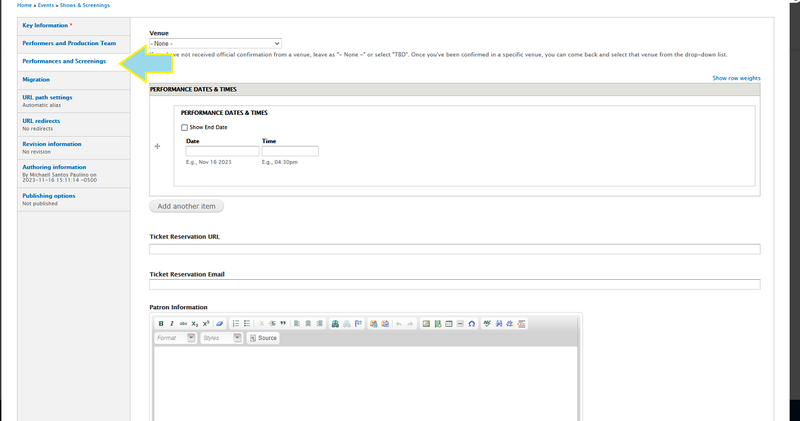
- Venue: Select a venue from the drop-down menu. If the venue you are performing in is not listed on the drop-down menu, then select “other” and fill in the title of the venue in the box provided. If you have not confirmed a venue, then select TBD. You will be able to update this information once your production has been assigned a venue.
- Performance dates and times: Enter the date and time of your performances. Use the “Add Another Item” button to add more performances
- Ticket Reservation URL: Enter your ticketing or reservations link here.
- Ticket Reservation email: Enter your contact email here
- Patron information: Please include any special instructions for your audience members here
Click “Save” at the bottom of the page. This will create an unpublished event page for your production that must be reviewed by site administrators before being published on Yale College Arts website. Once approved, your event will be published on the Yale College Arts Shows and Screenings Page, the Yale Arts Calendar, and the Yale Calendar of Events.
Once published, you will be able to edit it the event under the “Edit” tab or grant permission for others to edit it under the “Grant” tab.
Editing an Event Page
Once the event page is published, you will see an “Edit” tab under the page title. This is where you can edit the event page to update information about the cast, production team, auditions, show times, etc.
You can only edit show pages that you have created or have been granted access to edit.
Granting editing permissions to an event page that you have created is possible once it has been published. Click the “Grant” tab on your event page. Use the text box to search for another user’s full name, grant them editing permission, and click “Save Grants”.
Be sure to select “Flush all caches” from the drop down home icon in the upper left corner of the page once you’ve saved your changes.